
These are the Silhouette Cameo Cut Settings I always use for cutting and scoring my papers on my Silhouette Cameo 3 cutting machine based on the gsm of paper used.
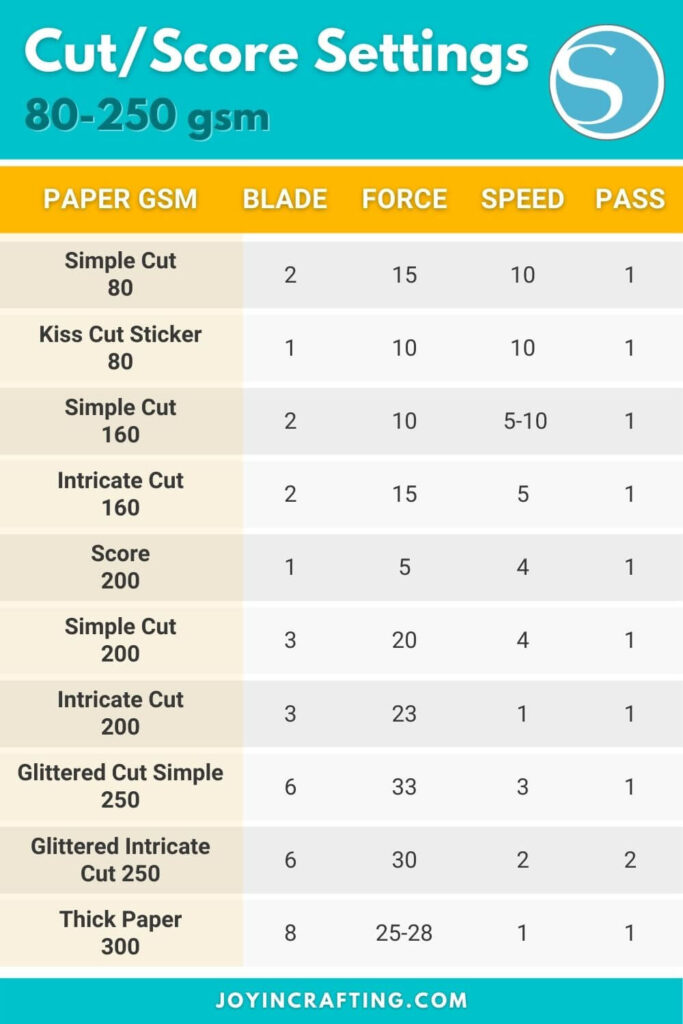
Paper weight Guide and Conversion Chart

For the exact conversion, you can use soloprinting.com to convert your paperweight.
Convert gsm to lbs:
- 80gsm – 60lbs text
- 160gsm – 85lbs text
- 200gms – 90lbs cover
- 250gsm – 95lbs cover
- 300gsm – 110lbs cover
Silhouette Studio has preset cut settings for cutting different types of materials from vinyl to paper card stocks. But I like to tweak the settings a bit to make a quality cut.
80gsm or 60lb text paper
Simple or Intricate Cut
Best settings for cutting simple or intricate cuts on thin papers
- Blade – 2
- Force – 15
- Speed – 10
Kiss Cut Sticker Paper
Best settings for making kiss cuts on 80gsm sticker papers
- Blade – 1
- Force – 10
- Speed – 10
160gsm or 60lb cover paper
Usually, these are the thickness of patterned card stock papers.
Simple Cut
- Blade – 2
- Force – 10
- Speed – 5-10
Intricate Cut
- Blade – 2
- Force – 15
- Speed – 5
200gsm or 70lb cover paper
Simple Cut
For simple shapes and designs, I just use blade number 3 and depending on the gsm of your paper I play around 18-24 for the force.
- Blade – 3
- Force – 20
- Speed – 4
Intricate Cut
You would want the speed to go slower when cutting very intricate and detailed designs so you might want to play around with the speed settings. I always use speed number 1.
- Blade – 3
- Force – 23
- Speed – 1
Score Cut
This is the setting I use for scoring the paper or making a kiss cut for your sticker paper.
- Blade – 1
- Force – 5
- Speed – 4
250gsm or 90lbs cover paper
It included glittered 250gsm paper
Simple Cut
- Blade – 6
- Force – 33
- Speed – 3
Intricate Cut
- Blade – 6
- Force – 30
- Speed – 3
- Passes – 2
300gsm or 110lb cover paper
Cutting Intricate or detailed design
For thicker paper, you need to use higher settings of the blade. If your machine is fairly new going between 7-8 would be ideal. Going for a slower speed setting would also help cut the design better.
- Blade – 8
- Force – 25-28
- Speed – 1







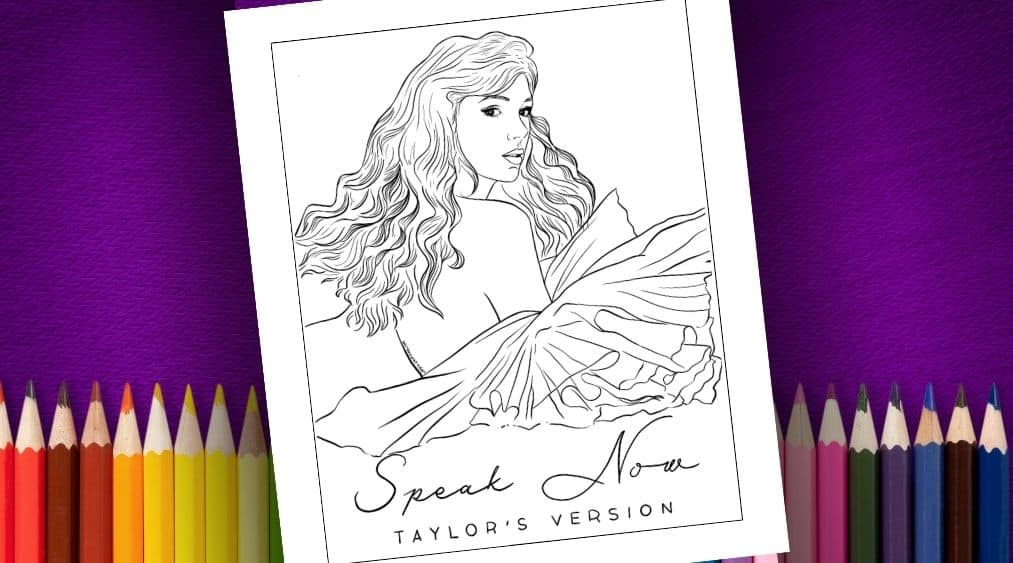
hi thank u for this valuable information. I am silhouette newbee here, need a lot of advise. I just bought cameo 4, and I need to cut 300 gsm card board. Could auto blade do it or do I need other kind of blades? And what is the setting for this kind of paper? Thank you
I don’t usually use 300gsm paper, but when I do, I change the number of ‘passes’ in the cut settings to 2, which fixes it. You can also try using higher blade settings or if all else fails there’s a blade called the ‘Silhouette Deep Cut blade’ that can cut materials up to 2mm thick. I hope this helps you out.
Oh i see. Better use other blade, the deep cut blade then rather forcing my auto blade for this paper although they are no thicker than 1 mm. Thank you. I plan to read all of your articles, hope u don’t mind if I ask again and again in the future 😉
yeah, I stick to 200-250gsm cardstock, it’s more manageable to cut. No worries, thanks for checking out the site as well 🙂
Hello. Can you clarify what you mean by “Blade 1, Blade 2, Blade 3”? Are these the mm for the blades?
Blade number is the blade depth which ranges from 1-10, this is not a measurement but just how much blade is exposed – 10 as the most exposed.